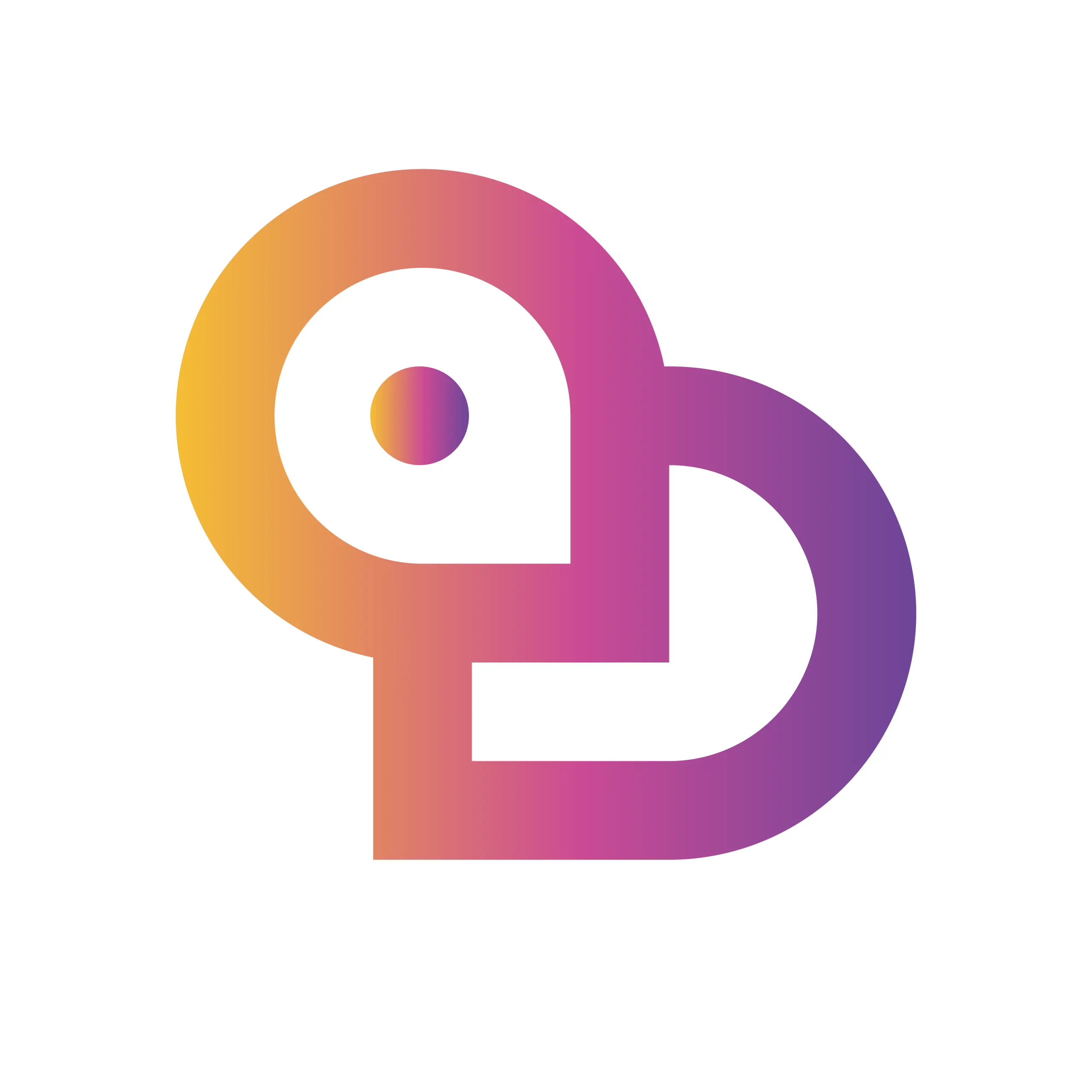“Honestly, I feel embarrassed to ask at this point, but I still don’t really get YouTube…” Does this sound familiar? YouTube is a massive platform boasting over 2 billion monthly active users and seeing over 1 billion hours of videos watched every single day. With features constantly evolving—browsing videos, subscribing to channels, uploading your own content, live streaming, music playback, and more—it’s no wonder many people feel overwhelmed and unsure where to even start.
In recent years, a growing variety of services like YouTube Premium and YouTube Music have appeared, catering to different styles of use. This brings up new questions: “What’s the best way to use YouTube for me?” “Is it safe?” To enjoy YouTube with peace of mind and in your own way, it’s essential to grasp the basic knowledge and latest trends.
This article thoroughly explains everything you need to know in clear, beginner-friendly language—from the origins of YouTube and its main features, to step-by-step guides for signing up and watching, tips for uploading and monetizing videos, and more. With an understanding that “knowing how it works can help you avoid unnecessary trouble and losses,” we take care to provide trustworthy information, backed by concrete numbers and official sources.
By reading to the end, you’ll discover the ideal way for you to make the most of YouTube, unlocking a richer video experience.
What is YouTube? An Overview and Essential Information
The Origins and Global Impact of YouTube – From Its Birth to Its Evolution Today
YouTube was founded in the United States in 2005 and quickly grew into a global video-sharing service. Its hallmark is the ability for both individuals and businesses to upload videos, which users all over the world can view and comment on. After being acquired by Google, advancements in technology and infrastructure greatly improved usability, and today, it has solidified its place as a platform used by over 2 billion people every month. YouTube has fundamentally transformed visual culture, becoming a key venue for education, entertainment, and information sharing. Moreover, with the expansion of services like YouTube Music, YouTube Premium, and YouTube TV, it continues to attract a broad and diverse user base.
Main Features of YouTube – A Systematic Introduction to Watching Videos, Uploading, Channel Creation, Live Streaming, and More
YouTube offers a wide range of features, allowing users to adapt it flexibly to their needs.
- Watching Videos: Enjoy videos from around the world for free, using the search and recommendation functions.
- Uploading Videos: Easily post your own videos from a smartphone or PC.
- Creating Channels: Individuals and organizations alike can create their own channels to manage videos and generate income.
- Live Streaming: Broadcast information and events in real time.
- YouTube Shorts: Create and watch short-form videos; especially popular among smartphone users.
- YouTube Studio: A suite of management tools for creators, including video management, analytics, and comment moderation.
- YouTube Music, Kids, Premium: Use specialized services for music playback, children’s content, ad-free viewing, and more.
All these features are available on a single platform, so users can mix and match according to their needs.
Comparing YouTube with Other Video Services – Contrasting Features with Major Competitors Like Vimeo and Niconico
There are clear differences between YouTube and other leading video services.
| Service Name | Main Features | Usage Fees | Scale (Number of Users) |
|---|---|---|---|
| YouTube | One of the world’s largest video sharing sites. Wide variety of genres, free viewing, monetization, and extensive features. | Basic free/some paid | Over 2 billion |
| Vimeo | High quality, no ads. Geared toward creators. Mainly paid plans for business use. | Mostly paid | Tens of millions |
| Niconico Douga | Japan-based. Unique comment feature. Strong in anime, games, and subculture. | Some free/paid | Several million |
YouTube’s major strengths lie in its global user base, abundant content, and ease of use for anyone. Other services tend to focus on specific genres or prioritize high video quality and ad-free experiences. You can choose the most suitable service depending on your purpose and usage scenario.
Complete Guide to Registering, Watching, and Searching on YouTube
Creating and Setting Up a YouTube Account – Detailed Steps for Registration and Safe Usage Settings
To use YouTube, you need a Google account. You can easily register via the official website or app. After registering, review your profile and privacy settings. For safe usage, it’s important to strengthen your password and enable two-factor authentication. Managing your watch and search history also helps protect your privacy.
| Setting Item | Example Details |
|---|---|
| Profile | Edit display name, profile image, and self-introduction |
| Privacy | Set subscription lists and liked videos to private |
| Security | Enable two-factor authentication, check account activity |
| History Management | Delete or pause search and watch history |
By setting up these initial settings, you can enjoy YouTube’s services with peace of mind.
Effective Video Search and Recommended Usage – How to Find Videos Using Search Techniques and Watch History
On YouTube, you can quickly find your desired videos by using the search bar. Combining keywords and using filter functions—such as upload date, number of views, or video length—are helpful tips. Based on your viewing history, AI will display recommended videos that match your interests. Register channels you like, and take advantage of dedicated services like YouTube Music or YouTube Kids for added convenience.
Recommended Search Techniques
- Narrow down results with multiple keywords such as video titles or channel names
- Search using service names like “youtube music” or “youtube shorts”
- Use filter functions to select new or popular videos
Utilizing YouTube TV and YouTube Premium can also provide a more comfortable video experience.
Comment Posting and Sharing Etiquette & Operations – Specific Instructions on Writing Comments and Sharing Videos
Commenting on videos is an important way for creators and viewers to connect. When posting, it’s important to be considerate of others and follow copyright and policy guidelines. Enter your opinion or impressions in the comment section, and check for any guideline violations before submitting.
When sharing videos with family or friends, use the share button to copy the URL and easily send it via SNS or email. You can also share short videos and live streams in the same way.
Key Points for Comments & Sharing
- Use polite language that shows respect for others
- Provide specific comments relevant to the content of the video
- Use the official sharing functions when sharing
By maintaining healthy communication and appropriate sharing, you can enjoy YouTube safely.
Using the YouTube App vs. Browser Version – Features, Advantages, and Disadvantages of Each
YouTube is available in both app and browser versions. The app allows for intuitive operation on smartphones and tablets, offering conveniences like notifications and offline playback. On the other hand, the browser version is accessible from web browsers on PCs and smartphones and is well-suited for managing tabs and using browser extensions.
| Comparison Item | App Version | Browser Version |
|---|---|---|
| Usability | Optimized for touch controls, mobile-oriented | Mouse and keyboard controls, works on PC and smartphones |
| Features | Notifications, offline playback, Shorts, etc. | Multiple tab management, extensions, PC editing features |
| Use Cases | Watching on the go, on smartphones and tablets | Working or editing on large screens, detailed account management |
By using both appropriately, you can enjoy the optimal video viewing environment for your situation and device.
Complete Steps for Uploading Videos and Managing Your Channel
Step-by-Step Video Upload Guide and Points to Note – Including Format, Quality, and Privacy Settings
When uploading videos to YouTube, it’s important to check the recommended formats and high-quality settings in advance. The main recommended format is MP4, and setting the quality to HD (720p) or Full HD (1080p) will provide most viewers with a comfortable viewing experience. To upload, log in to your account, click the “Create” button at the top right, select “Upload Video,” and choose your file. During upload, be sure to adjust the following settings as well.
| Item | Recommendation |
|---|---|
| Video Format | MP4, MOV, AVI, WMV |
| Resolution | HD (720p), Full HD (1080p) |
| Privacy | Choose from Public / Unlisted / Private |
| Thumbnail | Original image recommended |
| Title/Description | Write clearly with search keywords in mind |
You can select privacy settings based on whom you want to share your video with. Also, depending on your network connection or device, processing may take some time after uploading, so be sure to allow enough time for the process.
How to Use YouTube Studio and Its Analytics Features – A Detailed Guide to Viewing Data and Identifying Areas for Improvement
YouTube Studio is the central tool for managing your channel and analyzing performance. On the dashboard, you can monitor real-time figures such as views, watch time, and subscriber trends. By utilizing the analytics features, you can easily grasp viewer tendencies and the characteristics of popular videos, which is helpful for planning your next videos and identifying points for improvement.
| Main Analysis Item | Detailed Description |
|---|---|
| View Count | Check the number of plays for each video |
| Audience Retention | Analyze when viewers drop off |
| Channel Subscriptions | Track subscriber increase or decrease on specific videos |
| Traffic Sources | Visualize where the video traffic is coming from |
When identifying areas for improvement, it is effective to base your actions on data—such as reviewing the content in sections with low audience retention, or enhancing the appeal of thumbnails and titles.
Compliance with Copyright and Community Guidelines – Key Points and Countermeasures to Avoid Violations
When publishing videos on YouTube, it is essential to strictly adhere to copyright and community guidelines. Please pay attention to the following points:
- Do not use other people’s music, videos, or images without permission
- Create original content
- Avoid slander, discriminatory expressions, or content that goes against public order and morals
If you receive a copyright infringement notice, you must promptly delete the relevant video or file an objection. Repeated violations of the guidelines increase the risk of account suspension, so always check your content before uploading.
Requirements and Procedures for Monetization – Methods Such as Ad Revenue and Memberships
To aim for monetization on YouTube, you need to meet the following requirements:
- At least 1,000 channel subscribers
- At least 4,000 total watch hours in the past 12 months
- Application to and approval for the YouTube Partner Program
Once monetization is approved, you can earn revenue through multiple methods such as ads, memberships, and Super Chat. You can apply via the “Monetization” tab in YouTube Studio. To achieve stable earnings, it is important to continue uploading videos regularly and actively engage with your community.
Details and Comparison of YouTube’s Paid Services
Features and Benefits of YouTube Premium – Ad-Free Viewing, Offline Playback, Background Playback, and More
YouTube Premium is a paid service that greatly enhances your video viewing experience. Its biggest feature is that no ads are displayed at all. This allows you to enjoy your favorite videos and YouTube Music tracks without interruptions. In addition, background playback is possible on smartphones and tablets, so you can keep listening to audio even while using other apps or with the screen off. Furthermore, with the offline playback feature, you can download videos and music in advance and play them without worrying about data usage. There are also family and student plans available, making it a cost-effective option for groups or students.
| Feature | YouTube Premium | Free Version |
|---|---|---|
| Ad-Free Viewing | 〇 | × |
| Offline Playback | 〇 | × |
| Background Playback | 〇 | × |
| YouTube Music | 〇 | △ (limited) |
Characteristics and Suitability of YouTube Premium Lite – Details and Notes on the Budget Version
YouTube Premium Lite is a lower-priced plan focused on the ad-free viewing feature. It does not include offline playback, background playback, or the full features of YouTube Music, so it is suitable for those who only want to remove ads during video viewing. The fee is lower than Premium, making it a good option for users who want to watch videos comfortably while keeping costs down. However, if you want additional features such as music streaming or playback while the app is closed, you should consider the standard Premium plan.
| Item | Premium Lite | Premium |
|---|---|---|
| No ads | 〇 | 〇 |
| Offline playback | × | 〇 |
| Background playback | × | 〇 |
| YouTube Music | × | 〇 |
YouTube Music Service Features and Differences from Other Music Apps – Strengths as a Music Streaming Platform
YouTube Music is a music streaming service offered by YouTube. Its strength lies in the wide range of music and video content you can enjoy—such as official music videos and live performances—that you won’t find on other music apps. It’s easy to search for tracks you’re interested in, and there’s a rich selection of official artist channels and playlists. With a YouTube Premium subscription, you can use it ad-free, and also have access to offline playback and background playback. Compared to Spotify or Apple Music, it’s especially recommended for those who want to enjoy both videos and audio.
| Service Name | Official MVs & Live Streams | Audio Only | Free Plan | Ad-Free Paid Plan |
|---|---|---|---|---|
| YouTube Music | 〇 | 〇 | 〇 | 〇 |
| Spotify | △ (some only) | 〇 | 〇 | 〇 |
| Apple Music | × | 〇 | × | 〇 |
YouTube Kids Safety Features and Parental Controls – How to Manage Child-Focused Content
YouTube Kids is a video viewing app specialized for children’s safety. Parents can select content appropriate for their child’s age, restrict search functions, and set viewing time limits. Inappropriate videos and ads are not displayed, providing an environment where kids can enjoy content safely. Furthermore, content management and viewing history can be individually controlled and reviewed via the parent profile, and the service can be used on smartphones, tablets, or PCs.
- Powerful filtering to eliminate inappropriate content
- Parental controls allow restriction of viewing time and usage hours
- Automatically recommends videos by age group
- Ads are strictly managed as well
In this way, YouTube’s paid and specialized services offer a diverse range of plans to suit different purposes and usage scenarios.
Popular Video Genres, Creator Trends, and the Latest Movements
Introduction to Popular YouTubers and Channels in Japan and Abroad – Characteristics and Success Factors of Top Creators
In Japan, top YouTubers like HIKAKIN and Hajime Syacho, and overseas, creators like MrBeast and PewDiePie, have significant influence. These creators are known for their unique concepts that capture viewers’ interest, creative video editing, and strong dissemination power through integration with social media. For example, MrBeast is famous for large-scale challenge videos, while HIKAKIN has won many fans with his friendly personality and variety of video genres. Popular creators commonly focus on creating content tailored to their target audience, value communication with viewers, and make active use of YouTube Studio for analysis and improvement.
| Creator Name | Main Genre | Features |
|---|---|---|
| HIKAKIN | Variety/Product Reviews | Popular with a wide age range, approachable |
| Hajime Syacho | Challenges/Experiments | Unique project ideas, wide variety of content |
| MrBeast | Challenges/Donations | Large-scale projects, high prize money |
| PewDiePie | Gaming/Talk | Global recognition, game commentary |
Features and Viewing Methods of Trending and Rising Videos – Analyzing Why Videos Go Viral
Trending and rising videos often focus on current events, social topics, seasonal events, and reviews of the latest products. These videos can be easily checked on the YouTube homepage, the “Trending” tab in the YouTube app, or the recommendations list on YouTube.com. The reasons why trending videos rack up high view counts include impactful thumbnails, creative titles, concise structure that conveys key points in a short time, and sharing on social media.
- Elements that help videos go viral by genre
- Current news: Speed and reliability
- Product reviews: Practicality and comparative insight
- Entertainment: Topicality and relatability
- How-to: Clarity and specificity
Rising content is increasingly integrated with YouTube Shorts and YouTube Music, making it a strong way to reach a broad audience.
Key Points for Using YouTube Shorts – Creating Short-form Content and Attracting Viewers
YouTube Shorts are vertical videos under 60 seconds, offering a format that can attract many new users. Uploading from a smartphone is easy, and you can also watch Shorts from the YouTube app or browser. Tips for success with YouTube Shorts include grabbing viewers’ attention in the first few seconds, making use of captions and music, and ensuring the content delivers a message even in a short time.
- Key points for using Shorts
- Aim for a video length of 15–30 seconds
- Combine trending audio or YouTube Music
- Be creative with thumbnails and titles
- Increase posting frequency to work with the YouTube algorithm
Both new and existing YouTube channels can expand their audience base by leveraging Shorts.
How to Start and Enjoy Live Streaming – Tips for Streaming Tools and Viewer Participation
The appeal of YouTube live streaming is the ability to interact with viewers in real time. For streaming, you can choose browser-based streaming with YouTube Studio or high-quality streaming using external tools like OBS Studio. Key points for successful live streaming include announcing your stream in advance, creating a thumbnail, and managing the chat.
- YouTube live streaming process
- Set up your stream in YouTube Studio
- Prepare thumbnails, titles, and descriptions
- Actively interact with viewers in the chat
- Use interactive features like Super Chat and polls
Live streaming can also be easily linked with YouTube TV, YouTube Music, and YouTube Kids, making it useful across a wide range of genres. Value communication with your viewers and aim for high-satisfaction streams by reflecting requests and comments.
YouTube Safety Measures and Trouble Avoidance
How to Strengthen Account Security – The Importance of Two-Factor Authentication and Password Management
To enhance the security of your YouTube account, the first essential step is to enable two-factor authentication. With two-factor authentication enabled, you’ll be required to enter a verification code in addition to your password at login, greatly reducing the risk of unauthorized access. It’s also important to set a strong password and never reuse the same password across multiple services. By using a password manager, you can securely handle complex passwords.
| Security Measure | Details |
|---|---|
| Two-factor authentication | Requires an additional authentication code at login |
| Strong password settings | Create using a combination of letters, numbers, and symbols |
| Password management tools | Prevent reuse by auto-generating and saving passwords |
Regularly changing your password and checking your login history also helps protect your account.
How to Deal with Troubles in Comments and Chats – Steps for Blocking, Reporting, and Prevention
If you encounter unpleasant interactions or harassment in YouTube comments or chats, make use of the block and report features. Blocking a user will hide their comments and messages from you, reducing emotional stress. Additionally, reporting malicious posts or harassment ensures that the platform will respond appropriately.
- Select Block from the “…” next to the comment
- Report inappropriate content to the platform using the Report button
As a preventive measure, you can set filters in the comment section to automatically hide inappropriate words or links. To prevent trouble, it’s important to interact cautiously with strangers.
Safety Management Settings in YouTube Kids – Filtering and Restriction Features Parents Should Use
YouTube Kids is designed for children, but parental controls are key to safety. You can set up filtering features so only age-appropriate videos are shown, and limit viewing time to prevent excessive video watching. If you see inappropriate content, you can immediately block or report it.
| Safety Management Feature | Description |
|---|---|
| Filtering | Content restrictions by age group and genre |
| Viewing time limits | Set daily usage time |
| Block/Report | Instantly restrict or report inappropriate videos or channels to the platform |
All of these features can be easily customized from the parental settings within the YouTube Kids app.
Using Official Support and How to Make Inquiries – How to Resolve Issues Efficiently
When trouble occurs, the most effective way is to use the official YouTube support page or Help Center. There are detailed guides for a wide range of issues, including account recovery, copyright problems, and monetization issues. If you’re in trouble, you can search for solutions using keywords.
| Support Method | Features |
|---|---|
| Help Center | Comprehensive user guides and FAQs |
| Inquiry form | Handles individual troubles and account issues |
| Community forum | Get examples and the latest info from other users |
Official support is available 24 hours a day, and you can expect prompt responses. First check the support page when you’re in trouble, and use the inquiry form for further consultation if needed.
How to Download YouTube Videos and Watch Offline: Methods and Points to Note
Setting Up Offline Viewing with Official Services – Steps for Premium Users
By using YouTube Premium, you can officially download videos for offline viewing. The download feature is available in the YouTube app on smartphones and tablets. The steps are as follows:
- Launch the YouTube app and search for your desired video
- Tap the “Download” button below the video
- Select the video quality and start downloading
- Watch from “Library” → “Offline”
With this method, you can comfortably enjoy videos even when you’re out and about or in areas with unstable connections. YouTube Premium allows you to watch videos ad-free and also supports YouTube Music and YouTube Kids.
Risks and Legal Points of Unofficial Downloads – Explaining Illegality and Security Risks
There are many risks involved in downloading YouTube videos using unofficial sites or apps. Such actions may violate copyright laws, and illegal downloads can result in legal liability. Furthermore, unofficial services carry the risk of virus infection and personal information leaks.
| Risk | Details |
|---|---|
| Legal Risk | May be subject to penalties for copyright infringement or claims for damages |
| Security | Risk of malware infection or unauthorized access |
| Usage Restriction | Possibility of account suspension or inability to use services |
Be sure to follow YouTube’s Terms of Service and Japanese copyright law, and always use official services for downloading.
Technical Methods and Use Cases for Recording and Saving – How to Use Recording Software and Apps
If you want to save YouTube videos on your computer, using screen recording software is common. Here are the features of some frequently used recording programs for your reference.
| Software Name | Features | Supported OS |
|---|---|---|
| Bandicam | Intuitive operation, supports full PC screen recording | Windows |
| OBS Studio | Free and highly functional, supports both streaming and recording | Windows/Mac |
| ApowerREC | Extensive scheduling and editing features | Windows/Mac |
To record, launch the software, specify the recording area, record the playing video, and save it. Make sure to use these within the scope of personal use, such as saving school lectures or online seminars.
Making the Most of YouTube Music for Music Playback – Offline Playback and Playlist Features
YouTube Music specializes in music playback, and YouTube Premium subscribers can enjoy offline playback as well. Download your favorite songs and playlists so you can enjoy them without worrying about data usage.
Main Features
- Create and manage playlists
- Offline saving of individual songs
- Background playback
- Lyrics display and recommendation features
With just a tap of the “Download” button in the app, you can easily save entire albums or playlists. The YouTube Music app provides a comfortable music experience even during commutes or workouts.
Latest YouTube SEO Strategies and How to Rank Higher in Searches
Effective Keyword Selection and Placement – Techniques for Naturally Incorporating Keywords into Titles and Descriptions
To rank higher in YouTube searches, it is essential to accurately select the keywords users are actually searching for and naturally incorporate them into your video titles and descriptions. Use YouTube Suggest, related words, and Google Trends to list up keywords with high search volume.
- Place the most important keywords at the beginning of the title
- In the description, weave in related keywords while specifically explaining the video content
- Set major and related keywords as tags as well
Avoid overstuffing keywords—aim for natural sentence flow to build user trust.
Thumbnail Creation Tips and Strategies to Improve View Rate – Design Techniques to Increase Click-Through Rate
When viewers choose which video to watch, the impression made by the thumbnail is a major deciding factor. To increase click-through rates, a clear, easily understandable design and appropriate text placement are essential.
| Thumbnail Creation Tips | Details |
|---|---|
| High-contrast color scheme | Use eye-catching colors to improve visibility |
| Photos of people with expressions or movement | Emotions and actions are easier to convey |
| Use few words in large font | Highlight concise keywords with bold fonts |
| Consistent brand elements | Maintain a unified channel image |
A thumbnail that lets viewers instantly grasp the content directly boosts video click-through and view counts.
Crafting Video Structure to Boost Retention Rate – Designing Content That Keeps Viewers Engaged Until the End
To increase your video’s retention rate, it’s important to clearly communicate the main points at the start and structure the content so viewers don’t lose interest before the end.
- Clearly state the purpose and highlights at the beginning
- Develop a storyline
- Use suitable BGM and sound effects to add contrast
- For videos over 5 minutes, use chapters
- Supplement key points with text or diagrams
These strategies help reduce drop-off rates and lead to longer watch times and higher channel ratings.
Improvement Cycle Using YouTube Analytics – How to Apply PDCA Based on Data
By using YouTube Studio’s analytics features, you can track detailed data such as views, retention rates, and click-through rates for each video. Use this data to run the PDCA cycle and steadily improve your results.
| Observation Point | Example Improvement Action |
|---|---|
| Retention rate | Analyze where viewers drop off and revise structure or editing |
| Click-through rate | Test and optimize thumbnails and titles |
| Number of channel subscribers | Clearly prompt viewers to subscribe within videos |
By regularly checking your data and reflecting on areas for improvement, you can reach more users.
SEO Benefits of Playlists and Shorts – Strategies to Increase Total Channel Watch Time
Leveraging playlists and YouTube Shorts can effectively boost your channel’s total watch time. Playlists encourage continuous viewing by grouping related videos, while Shorts are useful for reaching new users and increasing shareability.
- Organize videos by theme using playlists
- Use Shorts to tap into trending topics and buzz
- Set up CTAs to guide viewers from playlists and Shorts to regular videos
These initiatives also broaden the viewing experience across various services like YouTube Music and YouTube TV. As your total channel watch time increases, your channel is more likely to receive positive evaluation from YouTube.
Frequently Asked Questions & Troubleshooting Q&A for YouTube
Account-related Troubles and Solutions – Login Issues, Two-step Verification Problems, etc.
Cases of being unable to log into a YouTube account or stumbling over two-step verification are on the rise. Due to strong security measures, if you forget your password or don’t receive the authentication code, please check the following:
| Trouble | Solution |
|---|---|
| Forgot password | Reset from “Forgot your password?” You’ll need your registered email address or phone number. |
| Two-step verification code not received | Check your spam folder and review SMS and carrier email reception settings. |
| Account temporarily suspended | If you violated the terms of service, check the notification email from Google and follow the instructions to file an appeal. |
Account management can also be handled through YouTube Studio or the official website. When logging in on a smartphone or computer, clearing your browser or app cache can also be effective.
Troubleshooting Video Playback and Upload Issues – Causes and Solutions for Playback Errors and Upload Failures
If you are unable to play a video or your upload fails, the main causes are often network issues or file format problems. Since specifications differ for each type of content—such as YouTube Music or YouTube Shorts—please be mindful of these differences.
Main Causes and Solutions List
- Check Your Network Environment
Review your Wi-Fi or mobile connection status, try reconnecting, or restart your router. - Update Your Browser or App
Update the YouTube app or your browser to the latest version, and on PC, check how YouTube performs in your browser or in Chrome. - Upload in Supported File Formats
Uploading videos in recommended formats such as MP4 can help prevent failures. - Clear Cache and Cookies
If playback errors persist, delete your browser’s cache and cookies. - Check for Copyright or Guideline Violations
If your upload is rejected, it is often due to copyright or policy violations—review your content accordingly.
Common Questions About Monetization and Advertising – Checkpoints When Ad Revenue Isn’t Showing
If you are not earning ad revenue on YouTube, it is important to check multiple factors. Monetization requires meeting certain conditions, such as view count, number of channel subscribers, and compliance with policies.
| Checkpoint | Details |
|---|---|
| Number of Channel Subscribers | At least 1,000 required |
| Total Watch Time | At least 4,000 hours in the past 12 months |
| Ad Settings | Check that ad settings are enabled in YouTube Studio |
| Content Copyright | Monetization may be disabled if you use copyrighted material from others |
| Ad Revenue Posting Timing | It usually takes a few days to a week |
Since views from YouTube Premium users are also included in your revenue, it’s important to review your audience demographics and video content.
How to Use Support Inquiries – Efficient Help Utilization Techniques
If your problem still isn’t resolved, contacting YouTube’s official help or support can be effective. Many questions can be answered through the FAQ or help pages, but the following methods will help you use support more efficiently.
- First, Search the Official Help Pages
- Search for “YouTube Support” or “YouTube Troubles” and check the relevant Q&A.
- Utilize the Community and Forums
- Other users’ questions and answers are often helpful.
- Use the Inquiry Form
- After logging in, you can submit an inquiry from “Help” within YouTube Studio.
If you want a quick resolution, the key is to organize and clearly communicate the details of your issue (such as the environment in which it occurs and the error details).