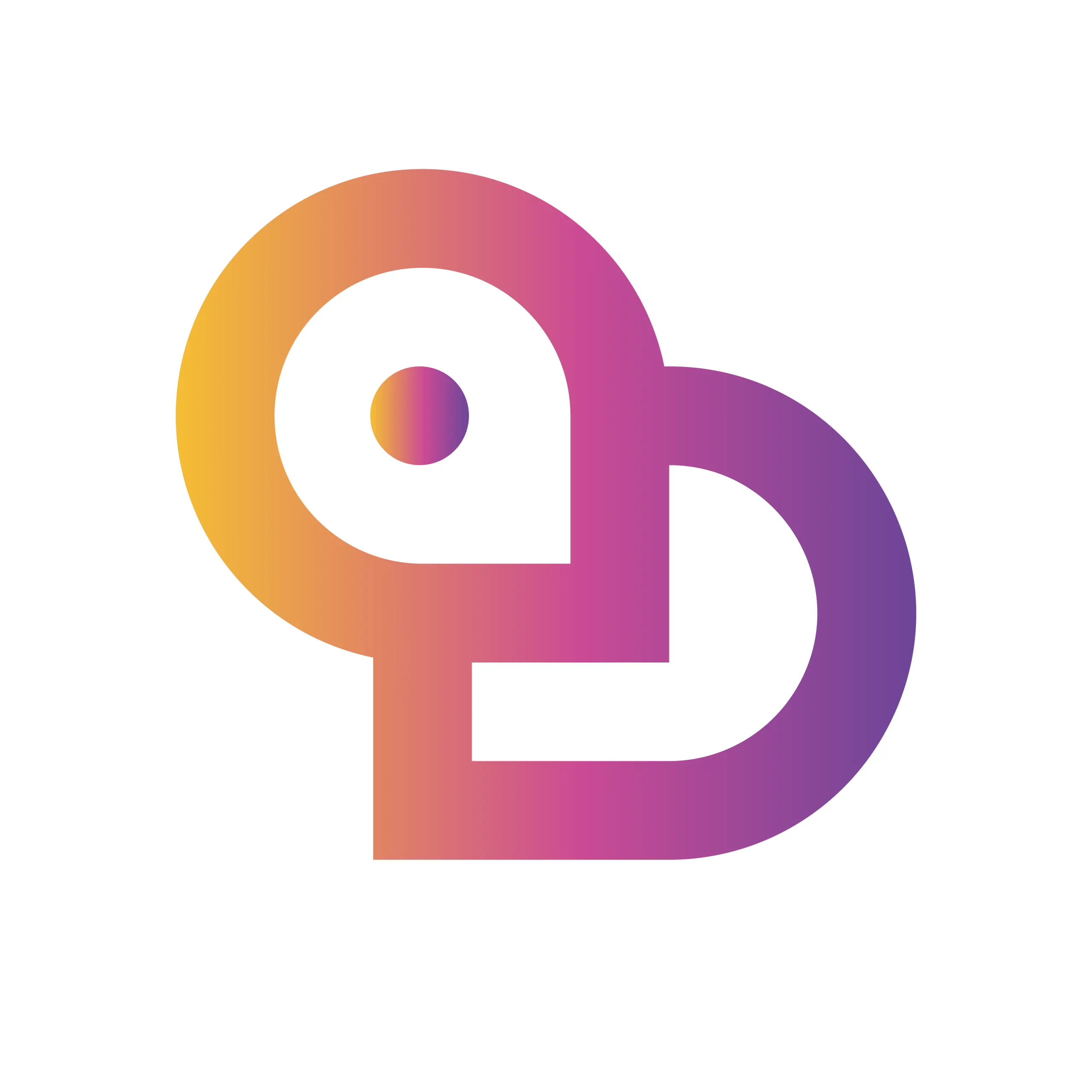“Did you know that about 98% of Android phones use ‘Google Play’? Still, have you ever felt, ‘I can’t find the app I want,’ ‘The payment methods are confusing,’ or ‘I’m worried about security’? In fact, the mobile app market in Japan alone grew to a scale of 1.2 trillion yen in 2023, and Google Play distributes and updates tens of millions of apps and games every month. On the other hand, incidents involving fake reviews and malicious apps are on the rise, making it essential to know how to use Google Play correctly.
In this article, we’ll provide a thorough explanation of everything from ‘the basics of Google Play, how to choose apps, games, books, and music, safe payment methods and how to avoid trouble, to efficient ways to collect points’, complete with the latest information and step-by-step guides. If you’ve ever thought, ‘Official information is hard to understand…,’ ‘I don’t want to waste money,’ or ‘I want my family to use their smartphones safely’—we’ll walk you through everything clearly, using real data and hands-on experiences.
By reading to the end, you’ll gain all the tips you need to use Google Play more safely, profitably, and comfortably. Take this opportunity to review your current habits and free yourself from the risk of ‘losing out without even knowing it’—starting today!”
Overview and Core Features of Google Play
Google Play is an essential app store for Android users, offering a wide variety of digital content. By using the Google Play store app, you can access a broad range of services—including apps, games, books, and music—and you can also use it via the official website https://play.google.com/. Through Google Play, users can download new apps, enjoy content with subscriptions or gift cards, and take advantage of special offers. Notably, some Google Play services are available not only on Android devices but also on certain PCs and iPhones.
History and Role of Google Play – An Indispensable Platform for Android Users
Google Play was launched in 2012 by integrating several services, and it has supported the widespread adoption of Android smartphones and tablets ever since. It’s highly regarded for providing a centralized hub for apps, games, books, music, and even movies. For Android users, Google Play serves as the gateway for new services and updates, playing a vital role in daily device use.
How Google Play Differs from Other App Stores – Comparing Safety and Convenience
| Item | Google Play | Other App Stores (e.g., App Store) |
|---|---|---|
| Supported Devices | Android, some PC functions | iOS, iPadOS |
| Security Measures | Equipped with Google Play Protect | Independent screening and countermeasures |
| App Variety | Open to developers worldwide | Strict screening criteria |
| Payment Methods | Credit card, gift card, etc. | Credit card, Apple Pay, etc. |
| Subscription Management | Centralized management via a dedicated page | Managed with Apple ID |
Google Play uses Google Play Protect to detect and automatically scan for malicious apps, maintaining a high level of security. In addition, a wide range of payment methods—including gift cards—are available, allowing Google Play to flexibly meet the varied needs of its users.
Introduction to Major Google Play Services – Lineup of Apps, Games, Books, and Music
Google Play offers the largest selection of apps and games, spanning a wide range of genres, both free and paid. In addition, there’s google play books for ebooks and audiobooks, and google play music for music streaming (now integrated into YouTube Music). There are also subscription services and limited-time campaigns. You can easily manage book purchases, in-game payments, and subscriptions directly on Google Play.
Features and Use Cases of google play books and google play music
google play books is a service that lets you enjoy ebooks and audiobooks on your smartphone, tablet, or PC. Books you purchase are stored in the cloud and can be synced across multiple devices. google play music provided music purchases and streaming, making it easy to enjoy your favorite tracks. Its features have now been transferred to YouTube Music, but it remains a popular choice among music fans.
Managing Your Google Play Account and Settings – From Creating a New Account to Security Settings
A Google account is required to use Google Play. Creating a new account only takes a few minutes, and after registering, you can add payment methods and manage your subscriptions. In the settings menu, you can adjust privacy, notifications, and change payment methods. To boost your account’s security, setting up two-factor authentication is recommended, as it greatly reduces the risk of unauthorized use.
How google play protect Works and User Protection Features
Google Play Protect automatically scans installed apps to protect your device from viruses and malware. If a suspicious app is detected, you’ll receive an immediate warning, providing a safe environment for users. Regular updates and protection based on the latest threat information enhance the security of Android devices.
How to Search for and Choose Apps & Games on Google Play – Efficient Ways to Find the Content You Want
The Google Play Store is the official marketplace for Android users, offering millions of apps, games, music, books, and more. To efficiently find the apps or games you want, start with the search bar. Entering keywords and using suggestions or related terms can help you quickly locate your desired app. Genre categories, popularity rankings, and user reviews are also valuable references.
When selecting apps or games, keep the following points in mind:
- Compare with similar apps
- Check the number of ratings and the average rating score
- Look at install numbers and update history
By combining these factors, it becomes much easier to select only reliable apps and games.
Tips for Using google play games – How to Check Popular and New Game Titles
Google Play Games is a dedicated app that enhances your gaming experience on Android devices. Rankings for popular and new games are updated regularly, making it easy to check out trending titles. By linking your account, you can track achievements, save to the cloud, and compare scores with friends.
Here’s how you can make the most of it:
- Quickly select your favorite genres from lists of new and featured games
- Discover titles suited to you using play history and recommendation features
- Refer to screenshots and reviews on each game’s detail page
By using Google Play Games, you can instantly find the latest trends and games that suit your tastes.
Genre-Based Recommended Game Rankings and Feature Overview
If you’re unsure which game to choose, genre-based rankings are helpful. There are a wide variety of genres, including action, puzzle, RPG, and simulation, with each ranking based on user ratings and download numbers.
The following table summarizes popular game titles by genre and their key features.
| Genre | Example of Popular Title | Features |
|---|---|---|
| Action | PUBG MOBILE | Intense battle royale experience |
| Puzzle | LINE: Disney Tsum Tsum | Intuitive controls and cute characters |
| RPG | Genshin Impact | Beautiful graphics and high degree of freedom |
| Simulation | SimCity BuildIt | City development and strategic gameplay |
Keep in mind the characteristics of each genre to find a game that suits your preferences.
Google Play App Review Analysis – How to Spot Fake Reviews and Rating Manipulation
A huge number of reviews are posted on the Google Play Store, but not all of them can be trusted. To spot fake reviews or manipulated ratings, it’s important to pay attention to the following points:
- Are there clusters of extremely high or low ratings?
- Do the reviews include specific experiences or examples?
- Are there repeated phrases or unnatural Japanese?
Also, checking reviews for the latest version and those marked as “Helpful” can give you a better sense of genuine user experiences. Be sure to identify trustworthy reviews to choose apps with confidence.
Tips for Choosing Based on Actual User Feedback
When you’re unsure which app to choose, it’s a good idea to focus on real user feedback. Keep the following points in mind:
- Ratings from long-term users after updates
- Whether there are reports of bugs or glitches
- Satisfaction with customer support
The more specific the reviews, the easier it is to understand the actual usability and potential concerns beforehand. Referring to feedback from users whose usage patterns are similar to yours can help you make choices you won’t regret.
How to Choose Books and Music Content on Google Play – Using Google Play Books and Google Play Music
Google Play Books and Google Play Music are services that let you easily enjoy a wide range of books and music. You can efficiently find your favorite works by using search functions and categories.
Books come with a sample reading feature, and music offers sample listening, so you can check the content and vibe before making a purchase. Popular rankings and recommended lists are especially helpful, making it easy to discover content that suits you.
Important Points and Tips for Sampling Before Purchase
Before purchasing books or music, pay attention to the following:
- Check the refund policy and compatible devices
- Use the sample reading/listening feature to preview content
- Take advantage of sales and campaign information
Especially for books, reading a sample helps you get a feel for the writing style and content. For music, sampling lets you judge whether it matches your taste, reducing the risk of disappointment after purchase.
Complete Guide to Installing and Setting Up Google Play – Step-by-Step Instructions for Android, PC, and iPhone
Google Play offers a wide range of functions, including installing apps on Android devices or PCs, purchasing games and books, and managing subscriptions. Here, we’ll explain in detail how to make the most of Google Play on Android, PC, and iPhone devices.
How to Install Google Play Apps on Android Devices
Android smartphones and tablets usually come with the Google Play Store app pre-installed, but if it disappears for some reason, you’ll need to reinstall it. Using the Google Play Store app, you can easily download a wide variety of apps, games, books, music, and movies.
Key Points for Installation
- Open “Settings” on your Android device, go to the “Apps” menu, and check if Google Play Store appears
- If the app is missing, download the “Google Play Store APK” from the official Google website and install it on your device
- After installation, log in with your Google account to search for and download apps and games
What to Do If Play Store Doesn’t Appear in the App List and How to Reinstall
If the Google Play Store does not appear in your list of apps, you can resolve the issue with the following steps.
| Situation | Solution |
|---|---|
| App is temporarily hidden | Tap Settings > Apps > Google Play Store > Enable |
| App itself cannot be found | Download and install the “Play Store APK” from the official Google site |
| Not displayed even if installed | Try restarting your device or clearing the cache from “Settings” |
If these methods do not solve the problem, it is also recommended to check for updates to Google Play Services or your device’s software.
How to Use Google Play on PC or Mac – Features and Tips for the Web Version
You can use the web version of Google Play (https://play.google.com/) from your PC or Mac to search for apps, make purchases, and send installation commands. A major feature is its ability to sync with your smartphone.
Key Points for Using the Google Play Web Version
- You can carefully review app and content (books, movies, music, etc.) details on a large PC screen
- By logging in with the same Google account as your Android device, you can remotely send app installation commands
- Purchase history and subscriptions can be managed, and Google Play gift cards can be redeemed, all from the web
What You Can Do with Google Play on PC and the Benefits of Syncing with Your Smartphone
By using the PC version of Google Play, you can gather information and manage your content more efficiently than on your smartphone.
- Easily search, compare, and check reviews of apps and games all at once
- Remotely send installation commands to your Android device
- Easily manage subscriptions and change payment methods
- Enjoy purchased content such as Google Play Books or Google Play Music on your PC
This integration allows you to use Google Play services seamlessly across multiple devices.
How iPhone Users Can Use Google Play – iOS Restrictions and Alternatives
You cannot install the Google Play Store app directly on iPhone (iOS devices). However, some services and content distributed through Google Play are available via dedicated iOS apps.
Main Google Play-related Services Available on iPhone
- Google Play Books: Download the dedicated app from the App Store to read purchased ebooks
- Google Play Music (now integrated into YouTube Music): Stream music via the iOS version of the YouTube Music app
- Google Play Movies & TV: Watch movies and video content through the YouTube app
Points to Note When Using Google Play Apps on iPhone
- The Google Play Store app itself cannot be installed on iPhone
- Google Play gift cards and points cannot be used directly
- By logging in with your Google account and linking Google services, some features are available
While you cannot use all Google Play features on iPhone, you can access some services and view content through your Google account. Depending on your needs, download the appropriate official Google apps from the App Store to make the most of them.
Comprehensive Guide to Google Play Payment Methods, Charging, and How to Use Gift Cards
Where to Buy Google Play Gift Cards and How to Use Them Safely
Google Play gift cards can be purchased at a variety of locations nationwide, including convenience stores, electronics retailers, and online shops. Major convenience stores such as 7-Eleven, Lawson, and FamilyMart, in particular, carry a wide selection. When purchasing online, using official or trusted e-commerce sites helps prevent counterfeit cards and fraud.
To use a gift card, simply enter the code from the back of the card into the Google Play Store app or at https://play.google.com/. For safe usage, please refer to the following list:
- Always keep your receipt when purchasing
- Before entering the code, make sure the PIN number has not been exposed
- Avoid purchasing from unofficial sites or auctions
- Do not share your code with third parties
Many users take advantage of gift cards to purchase a wide range of content, including apps, games, and Google Play Books.
Differences and Points to Note When Buying at Convenience Stores vs. Online
Gift card purchase methods can be broadly divided into “physical stores such as convenience stores” and “online shops.” The following table summarizes the differences.
| Item | Physical Stores (Convenience, etc.) | Online Purchase |
|---|---|---|
| Payment Methods | Cash, electronic money, etc. | Credit card, electronic payment |
| How to Receive | Receive physical card | Code sent by email |
| Points to Note | Be careful not to lose your receipt | Prevent fraud by using official sites |
| Speed to Use | Immediate | Immediately after payment (may vary) |
When purchasing online, it is recommended to deal only with trusted sites and register the received code to your Google Play account as soon as possible.
Details on How to Charge Google Play – Credit Card, PayPay, Prepaid Card Support
There are a variety of ways to add funds to Google Play. The main charging methods are as follows:
- Credit cards (Visa, Mastercard, JCB, etc.)
- Electronic money such as PayPay and LINE Pay
- Prepaid cards and carrier billing
- Google Play gift cards
To set up, simply choose from “Payment Methods” in the Google Play Store app and enter the required information. When using PayPay or prepaid cards, make sure your balance is sufficient beforehand. These payment methods can also be used for Google Play subscriptions.
Many users purchase and enjoy a variety of content—apps, Google Play games, books, movies—using these methods.
Troubleshooting Charge Failures
If your charge fails, please check the following points:
- Are the entered card or account details correct?
- Have you exceeded your balance or usage limit?
- Is your network connection stable?
Especially when using prepaid cards or electronic money, insufficient balance is a common cause. Temporary system issues or maintenance may also be a factor. If the problem is not resolved, contacting Google Play Support will help you get a prompt response.
Google Play Refunds, Returns, and Cancellations – Conditions and How to Apply
Apps and digital content purchased on Google Play can be returned or refunded under certain conditions. The main conditions are as follows:
- Applications must be submitted within 48 hours of purchase
- In cases of accidental purchase, or if the app does not function properly, etc.
To apply, simply select the relevant item from “Order History” in the Google Play Store and press the “Request a Refund” button. Whether a Google Play refund is granted depends on the specific situation, but quick handling is a hallmark of the process.
Refunds are also available for subscription services such as games and Google Play Music, but they may not be possible depending on usage status.
Important Points When Requesting a Refund and Actual Case Studies
When applying for a refund, keeping the following points in mind will make the process smoother.
- Strictly observe the application deadline (usually within 48 hours)
- Multiple refund requests may result in account restrictions
- Clearly state the reason for the return
- Check the refund status via email or your Google Play order history
Cases where refunds have been granted often include situations such as “the app wouldn’t launch,” “purchased by mistake,” or “issues with Google Play services.” On the other hand, if a long period of time has passed since the purchase or if there is no clear reason, refunds may be denied—so be sure to carefully check the conditions before applying.
How to Use Google Play Points and Campaigns – Tips for Earning Points Efficiently
Google Play Points is a rewarding points program where you accumulate points every time you purchase apps, games, books, movies, and more from the Google Play Store. Since your usual app purchases and in-game spending are converted directly into points, it’s extremely popular among Android smartphone and tablet users. To rack up points efficiently, it’s important to take advantage of limited-time campaigns and VIP member-exclusive benefits. Campaign information is updated regularly in the Google Play Store app, so be sure not to miss it—check frequently.
How to Earn Points and Campaign Information – VIP Member Perks and Limited-Time Events
To maximize your Google Play Points, it’s not only about your everyday app and game purchases and installs—making smart use of regularly held campaigns is key. Especially as a VIP member, you can enjoy increased point return rates and invitations to exclusive events.
Main ways to earn points include:
- Purchasing apps and games on the Google Play Store
- Buying digital content such as books, movies, or music
- Participating in in-app events for select apps and games
- Entering limited-time campaigns
- Earning bonus points exclusive to VIP members
Since campaigns are held irregularly, the best tip is to “check the Google Play Store app frequently.”
Techniques for Taking Advantage of Google Play Card Campaigns
Google Play Cards and gift cards can be purchased at convenience stores and online, and by using them for your Google Play payments, you can efficiently accumulate points. Especially during campaign periods, if you purchase a Google Play Card and enter the code, you may receive more points than usual.
Tips for making the most of campaigns
| Campaign Details | Example of Perks | Where Held |
|---|---|---|
| Google Play Card Purchase Bonus | Extra points, limited edition stamps | Nationwide convenience stores |
| Bonus Points for In-App Purchases | Double or triple points for select apps | In designated apps |
| Seasonal Limited Events | Chance to win gift cards or merchandise | Online |
Google Play Gift Cards also make great presents for friends and family. After purchase, charge them to your account and use them for payments in the store.
Where to Redeem Your Points and Recommended Ways to Use Them
Accumulated Google Play Points can be exchanged for a variety of products and services. Redemption options include in-app items, game currency, coupons for use in the Play Store, and much more. Once you reach a certain number of points, you can exchange them for especially valuable perks or exclusive items.
Recommended uses include:
- Purchasing in-game items
- Discount coupons usable in the Google Play Store
- Discounts on digital content such as books or movies
- Paying for subscription services
If you’re unsure how to use your points, take advantage of limited-time redemption campaigns to get an even better deal for your points.
Introducing Popular Products and Services You Can Buy with Points
Google Play Points can be exchanged for products and services in a wide range of categories. Here are some of the most popular redemption options.
| Product/Service Name | Required Points | Example Content |
|---|---|---|
| Limited Items in Popular Games | 100–2,000 | In-game currency, special gear |
| Google Play Store Discount Coupon | 200–1,000 | Discount vouchers for apps, books, movies |
| Subscription Discounts | 500–3,000 | Usage fees for music and e-book services |
| In-app Purchase Rebates | 300–1,500 | Partial rebates of purchase amounts in points |
Make the most of Google Play Points to enrich your daily digital life. You can always check the validity period of your points and the latest redemption options within the Google Play Store app.
Google Play Security Measures and Troubleshooting Techniques – The Latest Features to Protect Both Users and Developers
Google Play is an essential platform for both Android users and developers. To ensure everyone can safely enjoy a wide variety of content—including apps, games, books, and music—security enhancements and trouble-prevention features are constantly evolving. In this section, we’ll give a detailed explanation of Google Play Store’s latest security measures, as well as specific mechanisms and usage methods for preventing trouble.
Google Play Security Features – How Play Protect Detects Viruses and Malicious Apps
Google Play Protect is an automated protection feature designed to shield your Android device from viruses and malicious apps. This system scans apps on the store around the clock, automatically detecting and removing any dangerous apps.
The following security measures are effectively in place:
| Security Feature | Description |
|---|---|
| Google Play Protect | Automatic app scanning and virus detection |
| Warnings for Malicious Apps | Clear risk notifications before and after installation |
| Regular Updates | Distribution of fixes for security vulnerabilities |
Key Points
- Maintains device safety and thoroughly protects users’ personal information
- Supports not only smartphones but also tablets and Chromebooks
How Automatic Protection Works on Android Devices and How to Set It Up
Google Play Protect automatically scans all apps on your device and immediately notifies you if it detects suspicious behavior or viruses. Setting it up is very simple—just access the [Play Protect] menu from the Google Play Store app, where you can enable or disable the protection feature.
Here are the setup steps:
- Open the Google Play Store app
- Tap the profile icon in the upper right corner
- Select “Play Protect”
- Check the “Scan device for security threats” setting
Checklist
- Regularly check the scan status
- Respond promptly to any security warnings
- Always install apps from the official Google Play Store
Fraud and Scam Prevention – The Latest Gift Card Scam Tactics and Countermeasures
Scams involving Google Play gift cards are still occurring. In particular, there have been many reports of scams instructing people to “buy a card at a convenience store and send the code.” To prevent such incidents, the official site issues regular warnings and strongly recommends that users check their gift card usage history and purchase status.
| Example of Scam Tactic | Countermeasure |
|---|---|
| Fake billing/support scams | Confirm with official support before sending codes |
| Code requests via SNS or email | Never share information with unknown individuals |
| Purchases from unofficial sites | Always use authorized retailers or the Google Store |
Monitoring System and Response Flow for Google Play Policy Violations
Google Play strictly monitors policy violations by apps and developers through both automated and manual means. If a violation is detected, actions such as app suspension or removal, and in some cases, developer account suspension, will be taken.
The process following the discovery of a violation is as follows:
- Receive reports from the system or users
- Carefully review the content and take prompt action if a violation is confirmed
- Provide refunds or support as necessary
Checkpoints
- When using apps, check reviews and the trustworthiness of the provider
- If you find an app violating policies, you can easily report it on Google Play
Parental Content Restrictions and Usage Management Features
To ensure a safe environment for minors, Google Play allows parents to easily set up account management and content restrictions. By utilizing the Family Link feature, parents can restrict app installations for their children, manage usage time, and display only age-appropriate content.
Main Management Features
- Set age restrictions for apps and games
- Approval flow for payments and purchases
- Check usage time and access status
These features can be easily configured from a parent’s smartphone, PC, or Android tablet, providing comprehensive support for a child’s internet use.
How to Find Safe Content for Children and Set Restrictions
On the Google Play Store, you can easily find safe, educational, or learning-focused apps and games in the “Kids” category. By using age filters during searches, inappropriate content can be automatically blocked.
How to set up:
- Search for “Kids” in the Google Play Store
- Narrow down by age or genre
- Enable access restrictions with Family Link
Tips for Safe Use
- Regularly check usage history
- Refer to app reviews and ratings
- If unsure, use the official Google Play Help page
Google Play is continually improving security and convenience so that both users and developers can use the platform with peace of mind. Make proper use of these features to prevent trouble before it happens.
How to Use Google Play Console and Developer Management Tools – From App Distribution to Monetization
Google Play Console is the official platform that allows Android app developers to centrally manage app publishing, administration, analytics, and monetization. It brings together a wide range of features, from development to distribution, user management, and sales reports, enabling efficient operation. Especially through integration with the Google Play Store, Google Play Store app, and Google Play Games, app discoverability and user acquisition can be significantly enhanced. It’s an indispensable tool for developers aiming to grow, as it supports quality management, incorporating user feedback, and staged releases.
What You Can Do with Google Play Console – App Publishing, Analytics, and Improvement Cycles
By utilizing Google Play Console, you can manage app publishing and version updates, user review management, and analyze sales and installation numbers. The main features are summarized below.
| Feature | Overview |
|---|---|
| App Publishing Management | New app submissions, version update support |
| User Review Analysis | Collect feedback, reply, improve quality |
| Sales & Download Reports | Detailed checks by day, country, and device |
| A/B Testing | Measure effectiveness with different icon or text patterns |
| App Quality Diagnostics | Detailed analysis of crashes, ANR, battery usage |
In this way, you can continuously improve your app based on detailed data analysis and feedback. By using Google Play Console, app developers can optimize user experience and increase profitability.
Latest Features and Battery Optimization Developers Should Know
In recent years, new features have been continuously added to the Google Play Console. Of particular note are diagnostic tools related to battery optimization and reporting functions that support improving app stability.
- Battery Usage Diagnostics: Visualize battery usage on each device and identify unnecessary consumption.
- Crash Reports: Automatically aggregate where and how often issues occur to support speedy fixes.
- New API Support: Quickly check compatibility with the latest Android versions and Google Play services.
With these features, you can improve app quality and enhance user satisfaction.
The Role and Latest Trends of Google Play Services
Google Play services are a vital suite of services operating across all Android devices, essential for app stability, security, and feature enhancement. By working in tandem with various Google services—such as the Google Play Store, Google Play Store app, Google Play Protect, and Google Play Games—they increase your app’s convenience.
Their main roles are as follows:
- API Provision: Offers numerous APIs, including for location information, authentication, and cloud sync.
- Enhanced Security: Protects devices with Google Play Protect by detecting malware.
- Automatic Updates: Applies the latest versions automatically, so users don’t have to update apps manually.
The evolution of Google Play services is directly tied to maintaining Android app quality and providing a safe environment for users.
Expanding App Functionality and Strengthening Security Through API Utilization
Utilizing APIs greatly contributes to expanding app functionality and improving security. By leveraging Google Play services APIs, developers can enjoy benefits such as the following:
| API Name | Main Uses |
|---|---|
| Location API | Integration of location services |
| Sign-in API | Easy implementation of Google account authentication |
| Cloud Messaging | Automation of push notifications and message delivery |
| In-app Billing | Safe and simple implementation of in-app purchases |
| SafetyNet | Security checks for apps and devices |
By taking advantage of these APIs, you can enhance the user experience while also ensuring app safety. Developers are expected to always stay current with the latest API trends and implement appropriate feature additions and vulnerability countermeasures.
Google Play’s Multi-Platform Compatibility and Integration Features – Optimal Use Across PC, Smartphone, and Tablet
Google Play is a service available across multiple devices, including Android smartphones, tablets, and PCs. Apps and games downloaded on a smartphone can also be managed and operated from a tablet or a PC web browser, allowing for a seamless experience regardless of device. The Google Play Store is accessible at https://play.google.com/, and connects with a variety of services such as the Google Play Store app, Google Play Games, and Google Play Books. Each device’s unique characteristics can be utilized for smooth installation of apps, checking purchase history, and using points. With a Google Account, you can enjoy a seamless experience from any device.
Guide to Using Google Play on PC and Tablets – Making the Most of the Web Version Without Installation
The web version of Google Play is convenient for PCs and tablets. You can search for apps and games, make purchases, and issue installation commands, making it easy to remotely install to your Android device. Since no installation is required, you can access it from any PC and easily check detailed app information and reviews. On tablets, the larger screen makes it comfortable to compare multiple apps or enjoy reading experiences on Google Play Books.
| Usage Scenario | Web Version Advantages | Points to Note |
|---|---|---|
| App Search/Comparison | Easy to view information on a large screen, unified management | Restrictions on iOS devices |
| Remote Installation | Direct instructions to Android devices possible | Android device required |
| Point Management/Purchase History | Efficient management on PC | Some features limited to app |
Comparing the Benefits and Usability of Google Play Web
The biggest advantage of the Google Play web version is that it requires no installation and can be used immediately. By accessing it from a PC or tablet, you can instantly see app details, review content, and Google Play gift card balance information. In addition, Google Play Console makes management for developers easy. Even without an Android device at hand, you can remotely instruct app installations or request refunds. For users who use multiple devices, it’s attractive that you can make the most of both your PC and smartphone.
Differences in Data Integration and Restrictions Between Android and iOS
There are differences in how Google Play can be used and how data links between Android and iOS. Android devices come with the Google Play Store app pre-installed, allowing full use of all features for apps, games, books, points, and subscriptions. On the other hand, the Google Play Store app cannot be installed on iOS, and only certain services such as Google Play Books and Google Play Music can be used. Purchase history and gift card use are also limited, and it’s sometimes difficult to achieve the same level of integration as on Android.
| Feature | Android Devices | iOS Devices |
|---|---|---|
| App Installation | Available | Not available |
| Google Play Books | Available | Usable via app |
| Gift Card Usage | Available | Only available for some services |
| Subscriptions | Available | Some restrictions apply |
Points to Note and Alternative Services When Using Google Play Apps on iOS
When using Google Play-related services on iOS devices, you cannot install apps distributed on the Google Play Store. Some services, such as Google Play Books and Google Play Music, can be used by downloading dedicated apps from the App Store, but you cannot purchase apps or manage subscriptions via Google Play. As alternatives, you can look for similar apps on the App Store or use payment services like Google Pay or Apple Pay. While the experience will not be exactly the same as on Android, syncing some data and reading e-books is possible via Google Account integration. Choosing the optimal option based on your intended use and device is important.
Google Play Q&A and Troubleshooting – Comprehensive Answers to User Questions
Is Google Play free? Payment structure for paid content
While using Google Play itself and downloading apps is free in most cases, some content such as in-app purchases, paid apps, books, movies, and subscriptions do incur charges. The table below summarizes the main payment structures.
| Content Type | Payment Structure | Examples |
|---|---|---|
| Free Apps | No charge | Free games, tools, etc. |
| Paid Apps | One-time payment at purchase | Advanced apps, games, etc. |
| In-App Purchases | Pay per use | In-game items, additional features |
| Subscriptions | Monthly/annual, etc. | Google Play Music, Books |
| Books, Movies, Music | Purchase or rental | Google Play Books, Movies |
You can choose from a variety of payment methods for paid content, including credit cards, gift cards purchased at convenience stores, e-money, and carrier billing.
How to Check Your Google Play Payment History and Purchases
You can easily check your payment history and purchases from the Google Play Store app or the web version. Follow these steps:
- Open the Google Play Store app
- Tap your account icon in the upper right corner
- Select “Payments & subscriptions”
- Tap “Budget & history”
You can also check your past purchase history and subscription details at https://play.google.com/. This site also allows you to change your payment methods or issue receipts.
What to Do If Google Play Won’t Open or Start
If the store app won’t open, try the following solutions:
- Restart your device
- Clear the cache and data for the Google Play Store app
- Update to the latest version of Google Play Services and the Store app
- Check your internet connection (Wi-Fi recommended)
If the problem persists, consider reinstalling the Google Play Store app or updating your device’s software.
What to Do If You Can’t Find or Install an App
If you can’t find an app in search or can’t install it, check the following points:
- Make sure your device and OS version meet the app’s requirements
- Check if restrictions are in place due to “Google Play Protect”
- Try clearing the cache or data of the store app
- Ensure you have enough free space on your device
The app may also be unpublished or region-restricted, so refer to the official store’s guidance.
How to Request a Refund or Cancel a Purchase
Refunds or cancellations for apps or content purchased on Google Play are simple if requested within 48 hours of purchase.
- Access the Google Play Store app or website
- Select the relevant item from “Order history”
- Tap “Request a refund” or “Report a problem”
Eligibility for refunds and the process flow may vary depending on the content type and how long it’s been since your purchase. Refunds may not always be granted, so please check the official help for details.
What to Do If You’re Unsure How to Use a Gift Card
Google Play gift cards can be used for a wide range of items, including apps, games, movies, books, subscriptions, and in-app purchases. Here’s how to use them:
- In the Google Play Store, select “Redeem code” and enter the code from the back of the gift card
- You can check your balance under “Payment methods”
Your gift card balance will be applied automatically at purchase, so if you’re unsure about how to charge or use it, check the details in “Payment methods” in the menu of the Google Play Store app.
How to Prevent Google Play Account Hijacking or Fraud
To keep your account safe, the following measures are effective:
- Set a strong password and enable two-factor authentication
- Do not open suspicious links in emails or SMS
- Enable “Google Play Protect” when installing apps
- Regularly check your account activity
If you notice any unauthorized logins or suspicious transactions, immediately change your Google account password and contact official support.