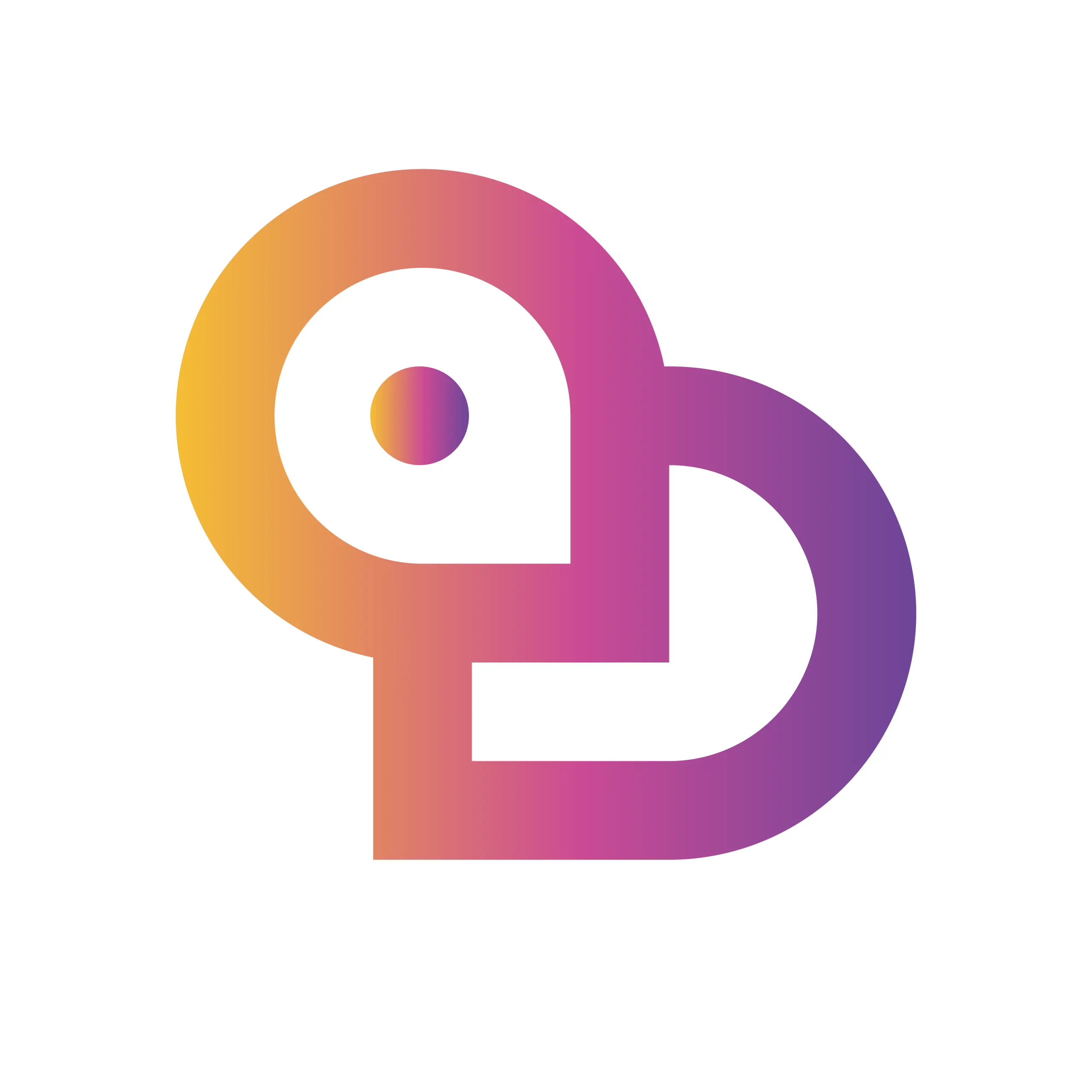Have you ever wondered, “Is YouTube really a service that’s useful for everyone?”
Currently, YouTube is an overwhelming video platform with over 2.5 billion monthly users worldwide and nearly 90% of internet users in Japan having watched it.
However, many people feel unsure about how to get started, saying things like, “There are so many features, I don’t know where to begin,” “Uploading videos and monetization seem complicated,” or “Is it safe for children to use?” Especially in 2024, new services like YouTube Shorts, live streaming, and Premium are rapidly expanding. You’re probably also curious about the latest ways to use YouTube and which payment plan is best to avoid unnecessary costs.
In this article, we thoroughly explain everything from the basics to advanced features of YouTube, including account creation, safety settings, watching and uploading videos, monetization, and the differences between various paid plans, all with the latest data and step-by-step instructions.
If you want to “avoid unnecessary expenses and trouble” or “enjoy YouTube in the best possible way,” be sure to read to the end.
What Is YouTube? | Overview and Features of the Entire Service
YouTube is a video distribution service that allows users around the world to watch and share videos. You can use it for free on various devices—PC, smartphone, tablet, TV—without needing to register or log in. A wide range of users, from individual creators to businesses and educational institutions, upload content, covering all genres such as music, news, movies, and short videos. With a user-friendly interface, you can enjoy a personalized video experience through features like watch history, recommendations, comments, and channel subscriptions. YouTube Premium is also available for ad-free viewing and special features.
The History and Growth of YouTube – A Timeline of Its Evolution from Birth to the Present
YouTube was founded in the United States in 2005. The new experience of video sharing quickly spread worldwide, and the following year, it was acquired by Google. This acquisition led to greater service stability and enhanced features. Since then, with support for HD video, live streaming, and services like YouTube Music, YouTube Kids, and YouTube Shorts, diversification has accelerated, and the spread of smartphone apps has helped YouTube grow into one of the world’s largest video platforms. Today, it’s used for everything from individual uploads to official corporate broadcasts, and the range of content continues to expand each year.
Major YouTube Services – Features and Differences of YouTube Music, YouTube Kids, YouTube Shorts, and More
In addition to its core service, YouTube offers a variety of services tailored to different purposes and user groups.
| Service Name | Features | Main User Group |
|---|---|---|
| YouTube Music | Music streaming, playlists, offline playback | Music lovers, commuters, students |
| YouTube Kids | Carefully selected safe and secure videos for children | Families, preschoolers to grade school |
| YouTube Shorts | Vertical short videos under 60 seconds, easy posting/watching | Younger users, those who want quick fun |
| YouTube Premium | Ad-free viewing, background playback, original content | People who dislike ads, want more comfort |
Through these services, YouTube finely meets diverse needs for music, children’s videos, short content, and more.
Supported Devices and Versatile Usage Environments – Points for Viewing and Operating on PC, Smartphone, Tablet, TV, and More
YouTube delivers an optimal experience across various devices as follows:
- PC (Personal Computer): By accessing the official site (www.youtube.com) via browser, you can comfortably search, manage playlists, and use YouTube Studio to upload and edit videos.
- Smartphone/Tablet: By installing the official YouTube app, you can smoothly watch videos and Shorts even on the go. The app is optimized for both iPhone and Android, with features like offline saving and casting available.
- TV: With smart TVs or streaming devices (Chromecast, Fire TV Stick, etc.), you can enjoy high-quality videos and live streams on the big screen with the whole family.
In this way, the flexibility to freely switch between devices according to your usage situation and preferences is one of YouTube’s greatest appeals.
Detailed Instructions for Creating and Logging In to a YouTube Account
Linking with a Google Account and Registration Steps – A Detailed Look at Required Information and Key Points
To use YouTube, you need a Google account. By creating a Google account, you can not only watch YouTube videos but also take advantage of a wide range of features such as posting comments, adding favorites, and subscribing to channels. The information required for registration includes your name, date of birth, email address, and password. Be sure to confirm that all information entered during registration is accurate.
The steps to create an account are as follows:
- Access the official YouTube website
- Click the “Sign in” button at the top right of the screen
- Select “Create account” and enter the required information
- Review and agree to the privacy policy and terms of service
- Enter the verification code to complete registration
Please note that there may be restrictions on registration details depending on your intended use, such as for minors or business purposes.
How to Log In and Out on Each Device – Step-by-Step Instructions for Smartphones, PCs, and Tablets
The table below summarizes the procedures for each device. YouTube can be used seamlessly across multiple devices, including smartphones, PCs, and tablets.
| Device | Login Procedure | Logout Procedure |
|---|---|---|
| Smartphone | Open the YouTube app, tap the icon at the top right, select “Sign in,” then enter your Google account information | Account icon → “Switch account” → “Sign out” |
| PC | Go to www.youtube.com, click “Sign in” at the top right, and enter your Google account information | Top right icon → select “Sign out” |
| Tablet | Open YouTube via the app or browser and log in using the same steps as on a smartphone | Account icon → “Sign out” |
By staying logged in, your watch history and recommended videos will be automatically personalized. It’s also easy to switch between multiple accounts.
Security Settings and Privacy Management – How to Set Up Two-Factor Authentication and Protect Your Personal Information
To keep your account safe, it’s essential to configure your security settings. Google accounts offer two-factor authentication, which helps prevent unauthorized access even if your password is compromised.
The main ways to strengthen security are as follows:
- Enabling two-factor authentication: Can be set from the “Security” section of your Google account. An authentication code will be sent to your smartphone.
- Changing your password regularly: Update to a complex password on a regular basis.
- Privacy management: Under YouTube “Settings” → “Privacy,” you can manage your sharing settings and history.
- Reviewing personal information: Regularly check your public information from the “Personal info” tab in your Google account.
By configuring these settings, you can use YouTube with greater peace of mind. Take thorough safety precautions and enjoy a comfortable video life.
How to Make the Most of YouTube’s Search, Viewing, and Recommendation Features
Details and Techniques for the Search Function – Choosing Keywords, Using Filters, and Voice Search Support
To quickly find the videos you want on YouTube, choosing effective keywords and making use of search filters is key. If you select words that are often used in video titles or descriptions, the accuracy of your search improves. For example, including service names like “YouTube music” or “YouTube shorts” makes it easier to find videos that fit your purpose. By using the filters next to the search bar, you can narrow down results by upload date, view count, video length, channel, and more. You can also use the voice search function on smartphones, allowing you to find related videos just by speaking. The following table summarizes the main search features and how to use them.
| Feature | Example of Use | Effect |
|---|---|---|
| Keyword Search | “YouTube kids English” | Find English videos for kids |
| Filter Settings | “Upload date,” “View count” | Extract latest or popular videos |
| Voice Search | Say “cooking video” on smartphone | Easy hands-free searching |
How the Recommendation Algorithm Works – Personalization Based on Viewing History and Interests
YouTube uses its own algorithm to display recommended videos optimized for each user. Viewing history, search history, videos you’ve liked or commented on, channel subscriptions, and watch time—a variety of information is used to pick out content tailored to your interests. For instance, if you frequently watch “YouTube news” or “YouTube movies,” related news videos or movie trailers are more likely to appear on your homepage. Recommended videos can also help you discover new content and broaden your interests. If your interests change, you can reset the recommendations by deleting your history.
- Related videos are automatically shown based on your history
- Channel subscriptions and ratings are reflected in recommendations
- New genres are also actively suggested
Viewing Experience with YouTube Shorts and Live Streams – Features and How to Enjoy New Video Formats
YouTube Shorts, which have become popular in recent years, are short videos of up to 60 seconds optimized for smartphones. You can enjoy a wide range of genres, from entertainment and how-tos to daily tips, simply by swiping vertically to see new content one after another. Live streams are appealing because you can interact with creators in real time. By participating using chat features or Super Chat (paid messages), two-way communication is possible. Both services are easy to use from the YouTube app or browser, letting you casually experience the latest trends and hot topics.
- Shorts can be viewed one after another with swipe controls
- Live streams offer real-time excitement and interaction
- Easily accessible via both app and web
Techniques for Uploading and Optimizing YouTube Videos
Steps for Uploading Videos and Recommended Formats – Shooting and Editing Tips for High-Quality Videos
Uploading videos to YouTube in the correct way and using recommended formats ensures high-quality results. First, MP4 format is recommended for video files. A resolution of 1920×1080 (Full HD) or higher and a frame rate of 30fps or more are standard. When shooting, make sure there’s enough lighting, and using a tripod is effective to prevent camera shake. When editing, cut unnecessary parts and make sure the audio is clear. Uploading is done through YouTube Studio and is supported on both PC and smartphone.
| Recommended Setting | Details |
|---|---|
| File Format | MP4 (H.264/AAC) |
| Resolution | 1920×1080 or higher |
| Frame Rate | 30fps or higher |
| Audio | Stereo, 128kbps or higher |
How to Optimize Titles, Descriptions, and Tags – Naturally Incorporating Keywords and Tips to Stand Out in Search
The title, description, and tags of your videos not only affect how viewers perceive your content, but also play a major role in boosting your ranking in search results. Make sure to naturally include main keywords in your title, keeping it concise and appealing. Summarize the main points at the start of the description and effectively incorporate related words or suggested phrases for better results. Set multiple tags that reflect the video content, and add relevant search terms to further increase exposure. Avoid excessive keyword stuffing and always write from the viewer’s perspective.
- Title: Frequently searched terms + a phrase that instantly conveys the content
- Description: Video summary + related words, URLs, and social media info
- Tags: Content, genre, related topics
Analyzing and Improving with YouTube Studio – How to Analyze Retention Rate and Click-Through Rate, and Key Points for Improvement
YouTube Studio allows you to analyze detailed video performance metrics like audience retention rate and click-through rate (CTR). A high retention rate indicates that viewers are watching your video to the end, with fewer drop-offs, which also benefits you in the algorithm. Improving thumbnails and titles directly leads to higher click-through rates. Use your analytics data to check for drop-off points and viewer demographics, and regularly review and revise your video content and structure.
| Metric | Improvement Points |
|---|---|
| Retention Rate | Engaging intro, cutting redundant sections |
| Click-Through Rate | Creating appealing thumbnails and titles |
| Viewer Demographics | Adjusting content to age and region |
How YouTube Monetization Works and Requirements – An Overview of Ad Revenue, Super Chat, Memberships, and Other Monetization Features
YouTube offers several ways to monetize your channel. The main methods are as follows:
- Ad Revenue: Income earned from ads shown during video playback. To enable monetization, you need at least 1,000 subscribers and 4,000 hours of total watch time, among other requirements.
- Super Chat & Super Stickers: Features that allow viewers to pay for highlighted comments or stickers during live streams, providing direct support to creators.
- Memberships: A paid membership system that lets you offer exclusive content and perks to subscribers.
| Monetization Feature | Requirements & Features |
|---|---|
| Ad Revenue | 1,000 channel subscribers, 4,000+ total watch hours |
| Super Chat | Available during live streams, instant monetization |
| Memberships | Offer exclusive badges and perks, monthly subscription |
By utilizing these, you can aim for a stable source of revenue.
Differences and How to Choose Between Paid and Exclusive Services Like YouTube Premium, Music, and Kids
YouTube Premium Features and Pricing – Details on Ad-Free Viewing, Offline Playback, and Background Playback
YouTube Premium is a paid service that greatly enhances your YouTube viewing experience. Its main features include completely ad-free viewing, offline playback of videos and music, and background playback in both the app and browser. You also get access to YouTube Music Premium, providing a richer music experience. The monthly fee per account is set at the standard plan, and it supports use on multiple devices as well as family sharing.
| Feature | Premium | Free |
|---|---|---|
| No ads | Yes | No |
| Offline playback | Yes | No |
| Background playback | Yes | No |
| Use of YouTube Music | Yes | Partial |
| Price (tax included) | Monthly | Free |
Features and Plan Comparison of YouTube Music – Explanation of Free and Paid Streaming Options
YouTube Music is a streaming service that lets you easily enjoy a vast library of music content accumulated on the video platform. Even with the free plan, you can search for songs and create playlists, but there are limitations such as ads and restrictions on background playback. The paid plan offers a more comfortable music experience with features like no ads, offline playback, and background playback. By choosing the plan that suits you, you can enjoy music stress-free even during your commute or while working.
| Plan Name | Free Plan | Music Premium |
|---|---|---|
| Ads | Yes | No |
| Background playback | No | Yes |
| Offline playback | No | Yes |
| Price (tax included) | Free | Monthly |
Safety Features and Parental Controls of YouTube Kids – Key Points for Managing Children’s Content
YouTube Kids is an app specially designed with safety in mind for children. It filters out inappropriate videos and automatically selects and displays only age-appropriate content. Parental settings for viewing time and search range are easy to configure, so you can let your child use it with peace of mind. In addition, you can create profiles for each account, allowing you to tailor the viewing environment individually for siblings. The app is intuitive to use and optimized for smartphones and tablets.
- Automatic blocking of inappropriate videos
- Viewing restrictions by age
- Parental timer and search settings
- Individual profile management
Introduction to YouTube Premium Lite and Family Plans – Proposals for Optimal Plans for Different Usage Scenarios
YouTube Premium Lite is a simple plan focused on ad-free viewing. It’s recommended for those who don’t need offline or background playback, but want to enjoy videos without ads. The Family plan allows up to five accounts to share access, so the whole family can individually use YouTube Premium features. By choosing the best plan for your needs and family structure, you can also greatly improve cost performance.
| Plan Name | Premium Lite | Premium Family |
|---|---|---|
| No ads | Yes | Yes |
| Offline playback | No | Yes |
| Background playback | No | Yes |
| Account sharing | 1 person | Up to 5 people |
| Price (tax included) | Monthly | Monthly |
Detailed Comparison of YouTube Pricing Plans and Differences Between Free and Paid Options
Price List and Feature Summary by Plan – Comparison of Premium, Music, Lite, and Family
YouTube offers a variety of pricing plans, allowing users to choose based on their usage style. The table below compares the features and prices of each plan.
| Plan Name | Monthly Fee (Tax Included) | Main Features |
|---|---|---|
| YouTube Premium | 1,180 yen | Ad-free videos, offline playback, background playback, YouTube Music available |
| YouTube Music | 980 yen | Unlimited music streaming, offline playback, ad-free |
| Premium Lite | 780 yen | Ad-free videos (YouTube only), Music requires separate subscription |
| Family | 1,780 yen | All Premium features, shareable with up to 5 family members |
YouTube Premium is recommended for those who want to fully enjoy both videos and music comfortably. YouTube Music is a plan specialized for music streaming, while Premium Lite is ideal for those who want to experience ad-free videos at a lower cost. The Family Plan is perfect for families.
Differences Between Free and Paid Versions – Detailed Comparison of Ads, Playback Restrictions, Audio Quality, and More
There are clear functional differences between the free and paid versions of YouTube. The main differences are as follows:
- Ad Display
In the free version, ads are shown before and during video playback, but in the paid version, no ads are displayed at all. - Playback Restrictions
In the paid version, you can play videos in the background or save them offline on your smartphone or tablet. In the free version, videos stop playing when you close the app. - Audio Quality and Offline Playback
Paid plans allow high-quality music playback and video downloads. These features are restricted in the free plan. - Use of YouTube Music
With Premium and Music plans, you can use YouTube Music ad-free, which is a major benefit.
As you can see, the paid version is optimal for those seeking a comfortable viewing experience or who also want to enjoy music.
Comparison with Other Video Streaming Services – Feature and Price Comparison with Major Services like Netflix and Amazon Prime
When comparing YouTube’s paid plans with other video streaming services, there are differences in service content and pricing. Please see the table below.
| Service Name | Monthly Fee (Tax Included) | Main Features |
|---|---|---|
| YouTube Premium | 1,180 yen | Ad-free videos, music, offline playback |
| Netflix (Standard) | 1,490 yen | Unlimited movies and shows, abundant original content |
| Amazon Prime Video | 600 yen | Unlimited movies and shows, Amazon perks, music and shipping benefits included |
| Hulu | 1,026 yen | Unlimited access to domestic and international movies, shows, and anime |
YouTube Premium is recommended for users who want to enjoy both videos and music across platforms. If you want to focus on movies or TV shows, Netflix and Hulu are more suitable. Amazon Prime Video stands out for its cost performance and comprehensive member benefits. Understanding the strengths of each service and choosing the one that fits your needs is important.
Differences and Tips for Using the YouTube App and Browser Version
Features and Setup Methods for the Smartphone App – Installation Steps for iOS and Android, Plus a Guide to Useful Features
When using YouTube on a smartphone, downloading the official app is the most common approach. You can install it for free from the App Store on iOS or from Google Play on Android. The app version offers intuitive, one-finger operation, smooth viewing of the latest videos via notifications, as well as easy access to YouTube Shorts and live streams. You can also easily configure account settings, switch to dark mode, and enable restricted mode for kids.
- Search for “YouTube” in the App Store or Google Play and install
- Log in to register your favorite channels and manage your watch history
- Download videos for offline viewing (with a Premium subscription)
The app’s comfortable user interface and convenient notification settings greatly enhance your video viewing experience.
Advantages of the PC Browser Version and How to Use Shortcuts – Managing Multiple Accounts and Browser Extensions
YouTube’s PC browser version stands out for its large screen playback, batch management of playlists, and detailed channel operations through YouTube Studio. Simply access www.youtube.com from major browsers like Google Chrome or Firefox.
- Easily switch between and manage multiple accounts
- Outstanding usability with keyboard shortcuts, such as play/pause (K) and skipping forward/backward 10 seconds (J/L)
- Use extensions for ad blocking, automatic quality settings, and pop-out playback
The browser version also offers seamless integration with other services like YouTube Music, YouTube TV, and YouTube Kids. The PC experience enables comfortable viewing and management unique to desktop environments.
Comparing App and Browser Version Features – Differences in Usability, Operation, and Notification Management
The table below compares the main differences between the app version and the browser version.
| Item | Smartphone App Version | PC Browser Version |
|---|---|---|
| Installation | Required (App Store/Google Play) | Not required (use via browser) |
| Usability | Intuitive touch controls | Keyboard and mouse controls |
| Notifications | Powerful push notifications | Browser notifications, email |
| Offline Playback | Available (with Premium) | Not available |
| Multiple Account Management | Easy switching | More advanced management |
| Extensions | Not supported | Functionality can be added via extensions |
| Video Upload (YouTube Studio) | Simple uploads | Detailed editing and analytics |
The app is ideal for casual everyday viewing and making use of notifications, while the PC browser version is recommended for those who prioritize robust video management and work efficiency. Choose the method that best fits your usage style to enjoy YouTube even more comfortably.
Secret Tips & Handy Techniques for Using YouTube
How to Save and Watch Videos Offline – Legal Usage and How to Make the Most of YouTube Premium
There is growing demand for enjoying YouTube videos without worrying about an internet connection. With a YouTube Premium subscription, you can download videos to your device using the official app and watch them offline. This is the safest way to ensure a comfortable viewing experience while respecting copyrights. Avoid illegal downloads and always use approved methods.
Here is a summary of the main benefits of YouTube Premium.
| Service Name | Overview of Features | Fee (Monthly) |
|---|---|---|
| YouTube Premium | No ads, offline viewing, background playback | About ¥1,180 |
| YouTube Music | Unlimited music streaming, offline playback | Included in Premium |
To save a video, simply open it in the app and tap the “Download” button. You can enjoy videos worry-free even when you’re on the move or concerned about data usage.
Tips for Creating and Sharing Playlists – Techniques for Efficient Video Organization and Boosting Views
By taking advantage of YouTube’s playlist feature, it’s easy to organize videos and manage favorites by genre. Creating your own playlists allows you to instantly pull up video lists tailored to your goals—whether for study, hobbies, or music appreciation.
Key points for creating playlists:
- On the video playback page, select “Save” → “New playlist”
- Choose titles and descriptions that make categorization easy
- Select the sharing range: “Public,” “Unlisted,” or “Private”
By sharing the playlist URL with friends or on social media, multiple people can enjoy the same video list together. YouTube Kids and YouTube Music offer similar features, enabling safe video management for families and children.
The Latest Strategies to Make Money on YouTube – Channel Management, Ad Revenue, and Affiliate Case Studies
If you’re aiming to monetize on YouTube, increasing your subscriber count and view numbers is essential. Continue posting videos and prioritize communication with your audience. There are three main ways to monetize:
| Monetization Method | Key Points |
|---|---|
| Ad Revenue | Participation in the YouTube Partner Program required. Criteria: 1,000 subscribers and 4,000 total watch hours |
| Affiliate Marketing | Post product links in the description; earn commissions when viewers make a purchase |
| Super Chat, etc. | Live stream tipping and membership functions are also effective |
Additionally, using YouTube Studio streamlines video analytics and comment management. By sharing your own original content and growing your fanbase, you can work toward stable monetization. Choosing safe and reliable methods and adhering to copyright and guidelines are the keys to long-term success.
Troubleshooting and Official Support When Using YouTube
What to Do If You Can’t Watch or Play Videos – Steps for Checking Connection, App Issues, and Browser Settings
If you can’t play YouTube videos, start by checking your connection. Make sure your Wi-Fi or mobile data is stable, and reconnect if necessary. App or browser issues can also be the cause, so follow these steps to troubleshoot:
- For browser version:
- Clear your browser’s cache and cookies
- Temporarily disable extensions
- Update your browser to the latest version
- For app version:
- Restart the app
- Update the app to the latest version
- Restart your smartphone
The table below summarizes common playback issues and their solutions.
| Example Issue | Main Solution |
|---|---|
| Video won’t load | Check connection, reload |
| Poor video quality | Change quality settings, check connection speed |
| No audio | Check volume settings, restart device |
| Error code displayed | Restart app, update browser, log in again |
For a quicker resolution, be sure to make use of the official support page as well.
Response Flow for Account Suspension or Copyright Infringement – Specific Steps for Filing Appeals and Contacting Support
If your account is suspended, first check the email or notification you received from YouTube. If the cause is copyright infringement, you can file an appeal.
- Appeal Process
- Log in to YouTube Studio
- Select the relevant video and check the details from the status column
- Click “Appeal,” fill in the required information, and submit
- Steps to Take When Your Account is Suspended
- Access the official support to check the details of the suspension reason
- Submit an appeal via the “Request Review” form
- Provide additional documentation if necessary
| Situation | Specific Action |
|---|---|
| Copyright infringement warning | Submit an explanation via the appeal form |
| Account suspended | Submit a request for review |
| Reason unknown | Contact official support directly |
After taking action, monitor your email for progress updates and respond promptly if additional action is requested.
Latest Trends in Security and Privacy Protection – Key Points and Update Information to Use Safely
YouTube continues to strengthen user security and privacy protection year by year. To use the service with peace of mind, keep the following points in mind:
- Set a strong password and enable two-factor authentication
- Regularly review the disclosure settings for your personal information and videos
- Avoid suspicious emails and fraudulent websites
The latest safety measures are updated regularly on the official Help Center. Refer to the table below and check your settings right away.
| Security Measure | How to Set Up |
|---|---|
| Strengthen your password | Change from Google Account settings |
| Enable two-factor authentication | Turn on in Security Settings |
| Review privacy settings | “Privacy” section in YouTube settings |
| Monitor suspicious activity | Check your account’s activity history |
To protect yourself and your family, make it a habit to regularly update your settings and information.